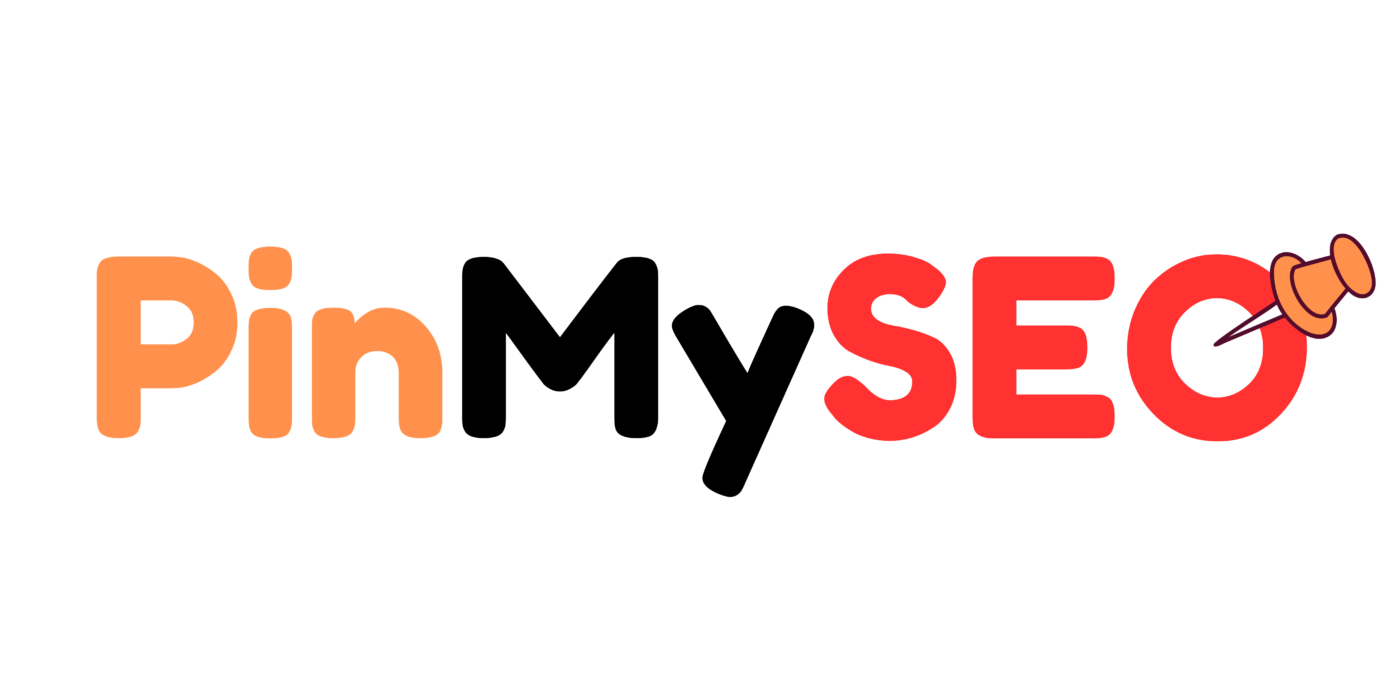All About the Pinterest Save Button: What It Is, How It Works, and Why It Matters
Pinterest is not just a visual bookmarking tool—it’s a traffic engine. And at the heart of that engine is a deceptively simple feature: the Pinterest Save Button.
While most marketers focus on pin designs, keywords, and hashtags (which are now obsolete), very few pay attention to the role the save button plays in spreading content across the platform. But if you’re trying to grow traffic, brand reach, or sales using Pinterest, the save button is something you need to fully understand and optimize.
At PinMySEO, I help clients grow their visibility on Pinterest using strategic SEO and content placement. One of the first things we check on client websites? Whether their save button is set up correctly—and whether users are actually using it.
In this guide, I’ll break down everything you need to know about the Pinterest Save Button: what it is, how it works, why it matters, and how to optimize it for more saves, shares, and clicks.
What Is the Pinterest Save Button?
The Pinterest Save Button (also called the “Pin It” button) is a small overlay that allows users to save content from your website directly to their Pinterest boards. It’s available in two main forms:
- Browser Extension Save Button – A browser-based feature users install in Chrome, Safari, or Firefox, allowing them to pin any image from any site.
- On-Site Pinterest Save Button – A piece of code or plugin added to your site so users can save images by hovering or clicking a Pinterest icon on your content.
In this article, we’ll focus mostly on the on-site Save Button, because it’s the one you can control—and optimize for better reach.
How the Save Button Helps You Grow on Pinterest
Every time someone saves an image from your site to Pinterest, that image becomes a new pin on their profile, linking directly to your site. That means:
- You’re getting free distribution on their Pinterest boards
- That pin is now visible to their followers
- It’s also now indexable by Pinterest search
- Each save creates a potential traffic loop back to your page
This is one of the most underrated ways to generate Pinterest traffic without doing any extra promotion.
At PinMySEO, we’ve worked with clients whose traffic doubled after we simply improved their save button visibility and image pin quality.
Where Does the Save Button Appear?
When installed properly, the Pinterest Save Button appears:
- On hover when users move their mouse over an image
- As a floating button on mobile when viewing content
- Near clickable images, blog photos, or product thumbnails
You can control how and where it shows up using plugins or custom code.
Why Most Sites Don’t Get Enough Saves
The Pinterest Save Button won’t magically perform on its own. There are several reasons why people aren’t saving your content:
- It’s not visible enough – Users don’t see it unless it appears clearly on hover or mobile.
- Your images aren’t “pinnable” – Horizontal images, low-res photos, or lack of context reduce save interest.
- Your content lacks a visual incentive – If the blog post or product image doesn’t promise value, users won’t bother saving it.
- You’re not using vertical aspect ratios – Pinterest favors 2:3 aspect ratios (1000x1500px). Without this, your pins won’t stand out.
By making a few smart adjustments, you can dramatically increase the number of users saving your content.
How to Add the Pinterest Save Button to Your Website
Pinterest makes this process simple with a few options:
Option 1: Use Pinterest’s Official Save Button Code
- Go to the Pinterest Widget Builder.
- Select “Save Button.”
- Choose hover or click-based behavior.
- Copy the JavaScript code.
- Paste it into your website’s <head> section.
This works for any platform that allows you to insert custom HTML, including:
- WordPress (via theme settings)
- Shopify
- Squarespace
- Wix (with limitations)
Option 2: Use a WordPress Plugin
If you’re using WordPress, you can skip code and install one of these:
- Grow by Mediavine – Lightweight and good for Pinterest-focused blogs
- Tasty Pins – Paid plugin that lets you set custom Pinterest titles and descriptions
- Social Warfare – Offers Pinterest-specific share buttons
- Pinterest Pin It Button On Image Hover And Post – Free and beginner-friendly
Once installed, configure the plugin to show the save button on blog images or specific post types.
Best Practices for Optimizing the Save Button
Just having the save button isn’t enough. Here’s how to make it work harder for you.
1. Use Vertical, High-Quality Images
Pinterest’s algorithm favors tall pins. Make sure your blog or product images are:
- Vertical (2:3 ratio is ideal)
- At least 1000 x 1500 pixels
- Clean, well-lit, and mobile-friendly
Even if your blog layout uses horizontal thumbnails, include at least one vertical image within your content for Pinterest.
2. Add Custom Pinterest Titles and Descriptions
If users save your pin, you want Pinterest to know what it’s about.
Use tools like Tasty Pins or manually add Pinterest meta tags to specify:
- data-pin-title
- data-pin-description
- data-pin-url
- data-pin-media (custom image URL)
This ensures Pinterest doesn’t pull random text or auto-generated metadata.
3. Place the Button Strategically
Make sure the save button:
- Appears on hover (desktop)
- Doesn’t cover text or important design elements
- Stays above the fold on key visuals
- Doesn’t slow down the site (use compressed scripts)
At PinMySEO, we run A/B tests on button placement to find what drives the most user interaction based on heatmaps and analytics.
4. Pair with Strong CTA Text
Tell users to pin your content. A simple caption like “Save this guide for later” or “Pin this for your next outfit idea” adds context.
When readers are reminded to take action, they do.
5. Include Pinterest-Friendly Graphics
If your blog post includes:
- Infographics
- Step-by-step visuals
- Comparison charts
- Text overlays on images
…you’ll get more saves.
Pinterest users save helpful content—not just pretty photos.
Mobile Optimization Tips for the Save Button
Over 80% of Pinterest users browse on mobile. If your save button isn’t visible or clickable on phones, you’re losing traffic.
Tips:
- Use mobile-responsive plugins
- Avoid buttons that only appear on desktop hover
- Ensure spacing between buttons and image edges
- Test visibility across device sizes
We always run mobile audits at PinMySEO to catch these issues early.
Can You Track Pinterest Save Button Performance?
Yes. You can use:
- Pinterest Analytics – Check how many saves your pins get, and which URLs they came from
- Google Analytics – Monitor referral traffic from Pinterest to your site
- Heatmaps (like Hotjar) – See if users are hovering or interacting with images
Pinterest also tracks how many people saved content directly from your domain, even if you didn’t upload it yourself.
These “organic saves” are a signal of strong content. The more saves, the more Pinterest trusts your domain.
Common Save Button Mistakes to Avoid
- Using low-resolution images – This kills the chance of a user saving it.
- Failing to use vertical images – Square or horizontal images get less visibility.
- Adding too many social share buttons – Cluttered interfaces confuse users.
- No clear call-to-action – If you don’t guide the user, they won’t take action.
- Not testing on mobile – Many save buttons disappear on phones if poorly configured.
Don’t let your save button become an afterthought. It should be as strategic as your pin design or blog title.
How the Save Button Fits Into Your Pinterest Growth Strategy
If your goal is long-term Pinterest traffic, the Save Button plays a critical role in:
- User-generated distribution – Others promote your content for you.
- Pinterest SEO – Every save gives Pinterest more data about your niche.
- Content lifespan – Saved pins stay relevant for months or years.
At PinMySEO, we integrate the save button into a full-stack Pinterest strategy:
- Keyword research for content topics
- Blog post SEO for pin targets
- Vertical pin design with strong overlays
- Smart scheduling and board optimization
- Tracking saves to identify high-performing content
That’s how you turn a simple save button into an engine for growth.
Small Button, Big Impact
If you’re ignoring the Pinterest Save Button, you’re leaving reach and traffic on the table. This single feature helps Pinterest users do exactly what they came to the platform for—curate, plan, and discover.
Don’t rely on hope marketing. Give your readers a visual reason and an easy path to save your content.
And if you’re ready to stop guessing and start growing, visit PinMySEO.com. We’ll help you build a Pinterest + SEO system that runs on smart content, not constant posting or outdated tactics.
Let your content work longer, rank better, and get saved more—by the people who matter most.