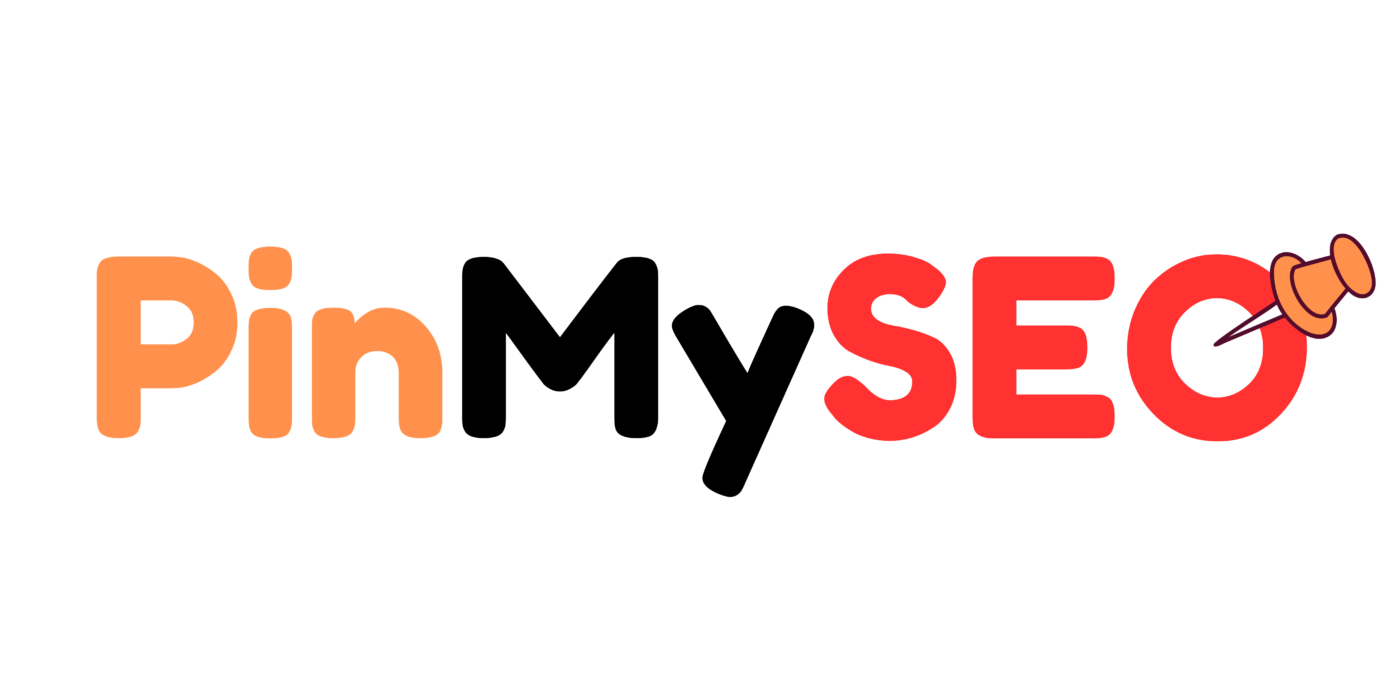How to Use Canva for Pinterest: A Step-by-Step Guide
Pinterest is a visual discovery platform where eye-catching graphics can significantly boost your content’s reach. Canva, a user-friendly design tool, empowers creators to craft stunning Pinterest pins without the need for advanced design skills.
At PinMySEO, we’ve guided numerous clients in leveraging Canva to enhance their Pinterest marketing strategies. This guide will walk you through the process of creating effective Pinterest pins using Canva.
Why Canva Is Perfect for Pinterest Creators
You don’t need Photoshop to stand out on Pinterest. Canva has everything most creators need:
- Pre-sized Pinterest templates that are mobile-friendly and visually optimized
- Drag-and-drop editing for fast creation
- Massive template library for every niche and style
- Brand Kit tools (with Canva Pro) to keep your designs consistent
- Folders and content planner to stay organized
Even better—Canva is beginner-friendly and free to start with. It’s what most Pinterest marketers (including us at PinMySEO) use to design high-converting pins fast.
Step 1: Start with the Right Pin Dimensions
Pinterest recommends a 2:3 aspect ratio, which is typically 1000×1500 pixels.
When you open Canva, type “Pinterest Pin” in the search bar to pull up pre-sized templates.
You can choose from thousands of premade designs, or start with a blank canvas.
Step 2: Choose a Template (Or Start From Scratch)
Canva offers two options:
- Use a template: Great for inspiration or when you’re short on time
- Start from scratch: Best if you already have a pin layout or brand style in mind
If you’re using a template, swap out the colors, fonts, and images to match your brand. Never publish the default text or design—too many other creators are using it.
At PinMySEO, we usually create 3–5 branded templates per client and reuse them with different content. It’s faster and still looks unique.
Step 3: Add Your Visual Elements
The most important part of your Pinterest pin is the image. It should:
- Show the end result (like a finished recipe or styled room)
- Be clear, well-lit, and visually appealing
- Communicate value instantly (i.e., “How to Organize a Small Pantry”)
Upload your own photo or use Canva’s stock images (many are free, but Canva Pro gives you more options). You can also drag in backgrounds, illustrations, or design elements like arrows, frames, or textured overlays.
Step 4: Write a Scroll-Stopping Title
This is what gets people to click.
Your headline should:
- Be short and punchy (3–7 words is ideal)
- Include a keyword (Pinterest is a search engine!)
- Highlight the result or benefit (e.g., “Under $10,” “No Tools Needed,” “Beginner Friendly”)
Examples:
- “7 DIY Wall Decor Ideas”
- “Easy Chocolate Chip Banana Bread”
- “How to Build a Coffee Bar on a Budget”
Make sure the font is legible on mobile. Bold sans-serif fonts work great. Use contrast—dark text on a light background or vice versa.
Step 5: Add Branding (But Keep It Subtle)
Don’t forget to include your branding so people know where the content is from.
That could be:
- A small website URL at the bottom
- Your logo in the corner
- A unique color combo that people recognize as yours
Branding builds trust over time and makes your pins look more professional. It’s a small step that can lead to big recognition.
At PinMySEO, we set up brand kits in Canva for every client so their pins are consistent, clean, and easy to recognize.
Step 6: Save and Download Your Pin
Once you’ve designed your pin, download it using the PNG format for high quality.
File name tip: Use a descriptive name like “diy-floating-shelf-ideas.png” — Pinterest reads file names for SEO purposes.
You can then upload your pin manually to Pinterest, or schedule it using tools like Tailwind.
Bonus: How to Create Multiple Pins Fast
Want to design 5–10 pin versions quickly?
Use Canva’s “Duplicate Page” feature:
- Design one pin
- Click “Duplicate” to create a copy
- Swap out the background image and title text
- Repeat for each variation
You can even create batch pins for one blog post or product. This keeps content fresh and gives you multiple chances to go viral or rank in search.
Canva Free vs Canva Pro: What’s the Difference?
Canva Free is great for getting started—but Canva Pro unlocks serious workflow benefits.
Here’s what you get with Pro:
- Access to premium photos, templates, fonts, and elements
- Brand Kits (save your fonts, logos, and colors)
- Magic Resize (turn one pin into an Instagram post or Story instantly)
- Folders and unlimited storage
- Background remover for photos
- Content planner and scheduler
If you’re pinning regularly, Canva Pro pays for itself in time saved. Most of our clients use it—and we do too at PinMySEO.
Pinterest Design Tips That Actually Work
If you want your Canva pins to perform well, follow these tried-and-tested tips:
1. Use Bright, Bold Colors
Pins with lighter, warm-toned backgrounds (whites, pinks, oranges) often outperform darker tones.
2. Show People Using the Product
For crafts or home decor, show the item in use or in a real setting. Lifestyle photos beat plain product shots every time.
3. Keep It Clean and Focused
Too many fonts, colors, or busy elements will make people scroll past. Simplicity wins.
4. Design with Mobile in Mind
Most Pinterest users are on their phones. Keep text big, visuals clear, and layouts vertical.
How to Stay Consistent with Your Designs
One-off good pins don’t build brands—consistency does.
Here’s how to stay consistent with Canva:
- Create 3–5 base templates you can reuse
- Use your brand fonts and color palette every time
- Save design styles in Canva folders so you don’t start from scratch
At PinMySEO, we build these systems for our clients. That way, every pin looks like part of a cohesive visual brand—even if the topics vary.
Canva for Pinterest Pin Types: What You Can Create
There’s more to Pinterest than just static pins. Canva makes it easy to design all of these:
- Static Pins: The classic vertical image with text overlay
- Carousel Pins: Multiple graphics combined into one pin (great for tutorials or collections)
- Video Pins: Upload a short video or animate your Canva elements
- Idea Pin Slides: Multi-page pins (these are made directly in Pinterest, but you can design the slides in Canva)
Each format serves a different purpose—static pins are great for clicks, while idea pins are amazing for reach.
What Makes a Canva Pin Go Viral?
While there’s no guaranteed formula, here’s what we’ve observed from pins that consistently take off:
- A strong keyword-driven title
- High-quality visuals or lifestyle imagery
- A clear value proposition (what’s in it for the viewer?)
- Well-optimized board and pin descriptions
- Consistency across your feed (so the algorithm “gets” your niche)
The good news? Canva makes all of that easier. Once you lock in a system, you can create and post with confidence.
Design Smarter, Not Harder
You don’t need to be a professional designer to create pins that get clicks. With Canva, all you need is a little strategy, a good eye, and a willingness to test what works.
Here’s what you should take away:
- Use Canva templates as a starting point—but make them your own
- Focus on clarity, branding, and mobile readability
- Create multiple versions of each pin to test different designs
- Stay consistent with your look and feel
- Optimize everything for Pinterest SEO—title, image, and file name
If you want help designing high-converting Pinterest pins or creating a repeatable visual system that scales, we do that every day at PinMySEO. Whether you’re just starting out or scaling a full content engine, we’ll make your pins work harder for you.