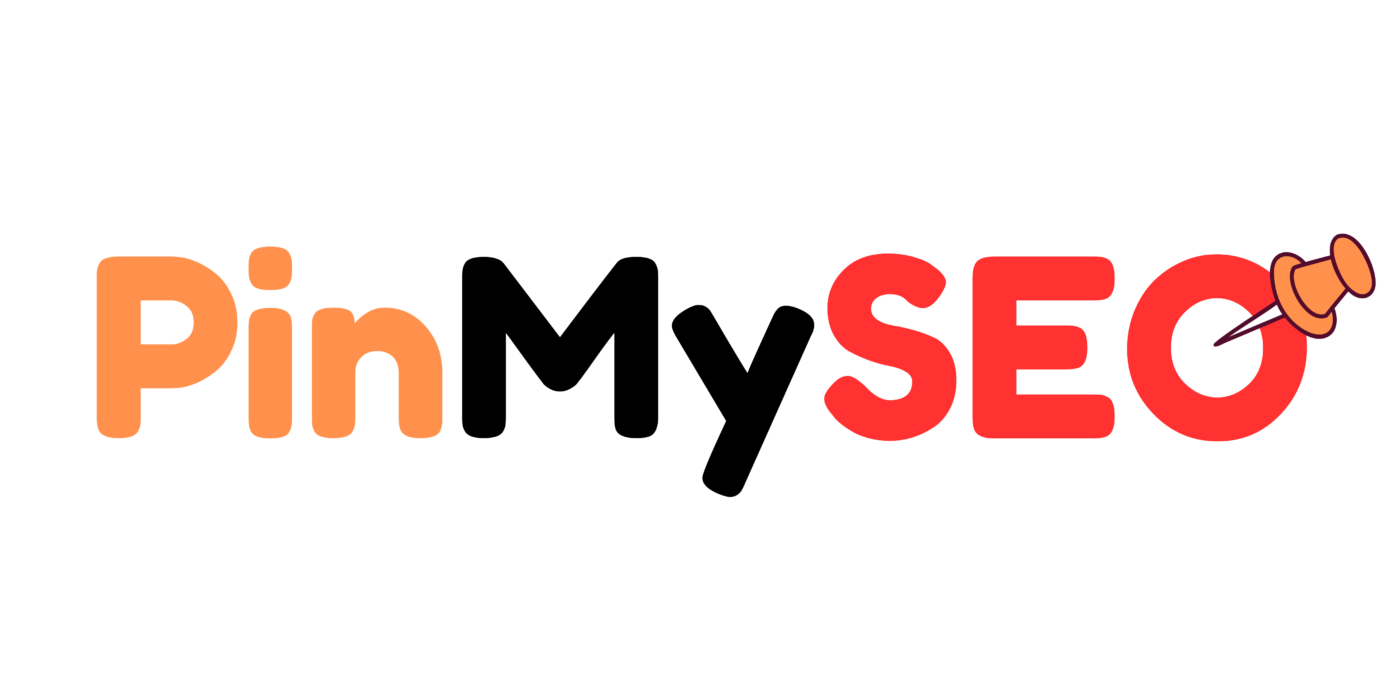How to Sell Products on Pinterest: A Comprehensive Guide
Pinterest has evolved into a powerful platform for businesses to showcase and sell their products. With its visually-driven interface and a user base actively seeking inspiration and products, Pinterest offers unique opportunities for e-commerce success.
At PinMySEO, we’ve assisted numerous clients in leveraging Pinterest to boost their sales and brand visibility. This guide will walk you through the essential steps to effectively sell your products on Pinterest.
Why Sell on Pinterest?
Pinterest isn’t just a social media platform; it’s a visual discovery engine where users actively search for ideas, inspiration, and products. With over 450 million monthly active users, Pinterest provides access to a vast audience with high purchasing intent. Studies have shown that a significant percentage of Pinterest users utilize the platform to plan purchases, making it an ideal space for businesses to showcase their offerings.
Step 1: Set Up a Pinterest Business Account
To start selling on Pinterest, you’ll need a business account. This type of account provides access to analytics, advertising tools, and other features essential for businesses.
How to Create a Business Account:
- Visit Pinterest for Business.
- Click on “Join as a business.”
- Fill in the required information, including your business name, website, and email address.
- Follow the prompts to complete your profile.
If you already have a personal Pinterest account, you can convert it to a business account through your account settings.
Step 2: Claim Your Website
Claiming your website on Pinterest allows you to access analytics about content people save from your site and ensures your branding appears on every Pin that originates from your website.
To Claim Your Website:
- Navigate to your Pinterest settings.
- Select “Claim” from the left-hand menu.
- Enter your website URL and follow the provided instructions to verify ownership.
Verification methods include adding an HTML tag to your website’s header, uploading an HTML file, or adding a TXT record to your DNS settings.
Step 3: Enable Rich Pins
Rich Pins provide more context about an idea by showing extra information directly on the Pin. For product Pins, this includes real-time pricing, availability, and where to buy.
How to Enable Rich Pins:
- Ensure your website has the appropriate meta tags for the type of Rich Pin you want.
- Use the Rich Pins Validator to validate your Pins.
- Apply for Rich Pins through the validator.
Once approved, your Pins will display additional information, enhancing the shopping experience for users.
Step 4: Upload Your Product Catalog
Uploading your product catalog to Pinterest allows you to create Product Pins at scale. These Pins display up-to-date information about your products and link directly to your website.
Steps to Upload Your Catalog:
- Prepare your product feed in a CSV format, ensuring it includes all necessary fields like product ID, title, description, image URL, product URL, price, and availability.
- In your Pinterest Business account, navigate to “Catalogs” and select “Add Data Source.”
- Upload your CSV file and follow the prompts to complete the process.
Once uploaded, Pinterest will create Product Pins for each item in your catalog, making it easier for users to discover and purchase your products.
Step 5: Organize Your Boards Strategically
Boards are collections of Pins that help users discover your content. Organizing your products into themed boards can enhance visibility and user engagement.
Tips for Organizing Boards:
- Create boards based on product categories, seasons, or themes.
- Use clear, descriptive titles and include relevant keywords.
- Add detailed descriptions to each board to improve SEO.
- Regularly update boards with new Pins to keep content fresh.
At PinMySEO, we advise clients to align their board organization with their overall marketing strategy, ensuring consistency across all platforms.
Step 6: Create Compelling Pins
High-quality, visually appealing Pins are crucial for capturing users’ attention. Each Pin should provide value and encourage users to take action.
Best Practices for Creating Pins:
- Use high-resolution, vertical images with a 2:3 aspect ratio.
Incorporate your branding subtly, such as logos or consistent color schemes. - Write clear, concise descriptions with relevant keywords.
- Include a strong call-to-action, like “Shop Now” or “Learn More”.
Remember, Pins should not only showcase your products but also inspire users and provide context on how the product can be used or styled.
Step 7: Utilize Pinterest Ads
Pinterest Ads can amplify your reach and drive more traffic to your website. By promoting your best-performing Pins, you can target specific audiences and achieve your marketing goals.
Types of Pinterest Ads:
- Standard Ads: Promote a single image or video.
- Carousel Ads: Feature multiple images that users can swipe through.
- Shopping Ads: Showcase your products directly from your catalog.
- Collection Ads: Combine lifestyle images with product images.
Setting Up an Ad Campaign:
- In your Pinterest Business account, navigate to Ads Manager.
- Choose your campaign objective (e.g., brand awareness, conversions).
- Define your target audience based on:
- Interests
- Demographics
- Keywords
- Behavior
- Your own customer lists (if available)
- Set your budget and schedule — choose daily or lifetime budgets and decide how long your campaign should run.
- Choose your creatives — select the Pins you want to promote or create new ones specifically for the campaign.
- Track your results — use Pinterest Ads Manager to monitor impressions, clicks, saves, ROAS, and conversions. Adjust campaigns based on performance.
At PinMySEO, we help clients not just launch ads, but optimize them for performance—testing different creatives, refining targeting, and interpreting data to improve ROI.
Step 8: Optimize for Pinterest SEO
Pinterest isn’t just a social platform—it functions like a visual search engine. That means SEO matters a lot. If you’re not using keywords correctly, your products won’t appear when users are searching.
Where to add Pinterest keywords:
- Your Pin titles
- Your Pin descriptions
- Board titles and descriptions
- Image filenames (if uploading manually)
- Rich pin metadata
For example, if you’re selling handmade soy candles, you might include keywords like:
- “natural soy candle”
- “gift for home lovers”
- “relaxing home scents”
Don’t keyword stuff—write like a human, but be intentional. At PinMySEO, we create Pinterest keyword clusters and implement them into our clients’ content calendars and product pin strategies.
Step 9: Track Performance and Improve
Once your Pinterest store is up and running, it’s crucial to track how it’s performing and make adjustments.
Use Pinterest Analytics and Pinterest Ads Manager to measure:
- Impressions (how many people saw your pins)
- Saves (how many users bookmarked your product for later)
- Outbound clicks (how many clicked through to your site)
- Conversions (sales, opt-ins, checkouts)
If a Pin is getting views but no clicks? Tweak your call-to-action or title overlay. If it’s getting saves but no sales? Maybe your landing page needs improving.
This is exactly the kind of audit we perform for our clients at PinMySEO—making sure their Pinterest presence is not just active, but optimized to convert.
Use Video Pins and Idea Pins to Boost Visibility
While only standard and shopping pins allow direct links, don’t overlook video pins and Idea Pins. These formats help build brand awareness and engage users who might not be ready to buy—but will later.
- Video Pins are great for showcasing product use cases, tutorials, or transformations.
- Idea Pins can tell a story or share a tip that naturally leads into your product as the solution.
Even without a link, these content types build trust and visibility, and you can always direct users in the comments or on your profile to your shop.
Real Talk: How Long Does It Take to Get Sales from Pinterest?
Pinterest is not a fast-burn platform like TikTok. It’s more like Google—slow and steady, but when it works, it’s powerful.
Here’s a general breakdown:
- Weeks 1–4: Set up your profile, boards, pins, and catalog.
- Month 2–3: Start seeing traffic increase.
- Month 3–6: Your evergreen pins start ranking and recurring sales begin.
- Beyond 6 months: Traffic becomes compounding. One good pin can keep driving traffic for a year or more.
If you combine Pinterest traffic with a smart content funnel or product strategy, the ROI is massive—especially since you’re not paying for each click like you would with Facebook Ads.
That’s why at PinMySEO, we teach Pinterest as a long-term traffic system. It’s not about going viral—it’s about building visibility that sticks.
Pinterest Is the Hidden Gem for Product Sellers
Pinterest might not be the loudest platform, but it’s one of the most powerful for long-term product visibility and sales. With buyers actively searching for solutions and saving ideas for later, it creates an ideal environment for turning visual discovery into actual revenue.
Here’s what you need to sell successfully:
- A business account and claimed website
- Rich pins and a connected product catalog
- High-quality visuals and keyword-rich descriptions
- Consistent pinning schedule
- A solid strategy behind the scenes (content + SEO)
And if you’re feeling overwhelmed?
That’s where we come in.
At PinMySEO.com, we help businesses create Pinterest sales systems that work for the long haul. Whether you need help setting up your catalog, optimizing your pins, or writing better product descriptions—we’re here to help.
So go beyond just posting pretty pictures—start building a system that turns pins into profits.