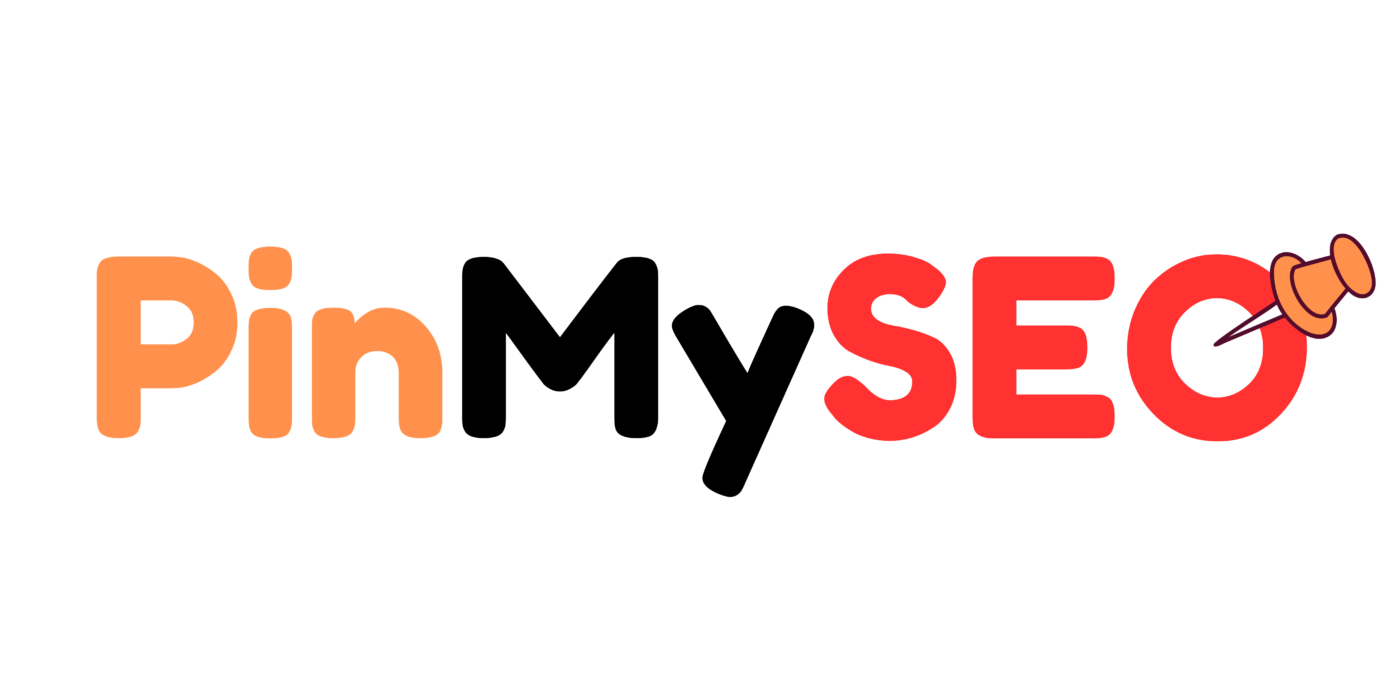How to Download Pinterest Videos: The Step-by-Step Guide for Beginners
Pinterest is a visual platform packed with creative ideas—from recipes and DIY hacks to home organization and fashion lookbooks. Sometimes, you stumble upon a video so helpful or inspiring that you want to keep it offline. Whether it’s for personal reference, repurposing ideas, or storing tutorials, downloading Pinterest videos can be incredibly useful.
But here’s the thing: Pinterest doesn’t have a built-in “download” button for videos. So if you want to save them directly to your device, you’ll need to take a few extra steps.
At PinMySEO, we help clients manage their content systems and streamline visual inspiration workflows—including saving pins for offline research or content repurposing. In this guide, you’ll learn exactly how to download Pinterest videos on desktop and mobile, using simple, no-code methods that work for anyone.
Why Download Pinterest Videos?
Here are some real-world use cases we’ve seen from bloggers, marketers, and creators:
- Save inspiration for content without worrying about the video disappearing later
- Rewatch a tutorial offline (like a recipe or craft demo)
- Collect content ideas for moodboards, product designs, or marketing visuals
- Use as a reference while working on your own projects (especially for hands-on DIY stuff)
- Share internally with your team or collaborators for brainstorming or client work
Whatever your reason, downloading Pinterest videos is safe and easy—as long as you use reliable methods.
Method 1: Download Videos Using Online Tools
The most straightforward way is to use a web-based video downloader. These tools let you paste the video’s link and save it directly to your computer or phone.
How it works:
- Copy the Video Link
- Go to Pinterest and find the video you want.
- Click the three dots (…) or share icon.
- Tap or click “Copy Link.”
- Go to a Pinterest Video Downloader Website
- Open your browser and search for a Pinterest video downloader.
- There are several reliable tools available. Choose one that doesn’t ask for signups or weird permissions.
- Paste the Link and Download
- Paste the link into the tool.
- Select the video quality and format (MP4 is best).
- Hit “Download” and the file will save to your device.
Tips:
- Always check that the site looks trustworthy.
- Avoid clicking popups or unnecessary buttons.
- You don’t need to create an account on any of these tools.
This method works great on both desktop and mobile browsers.
Method 2: Use a Browser Extension
If you regularly download videos from Pinterest, installing a browser extension can save you time.
What to do:
- Install a Pinterest Video Downloader Extension
- Go to your browser’s extension store (like Chrome Web Store or Firefox Add-ons).
- Search for a Pinterest video downloader.
- Look at reviews and install a well-rated tool.
- Go to the Pinterest Video
- Find the pin you want to save.
- Play the video, and the extension should detect it automatically.
- Download It
- Click the extension icon in your browser toolbar.
- It will give you a download button with format and size options.
Bonus: Most extensions also support downloading from other platforms, so you get more value from them.
Method 3: Download Pinterest Videos on Mobile
If you’re using your phone to scroll Pinterest (which most people do), here’s how to download videos directly on Android or iOS.
For Android Users:
- Open the Pinterest app and find the video.
- Tap the share icon and choose “Copy Link.”
- Open your browser and go to a Pinterest downloader website.
- Paste the link and download the video to your gallery.
For iOS Users:
- Copy the link from the Pinterest app.
- Use the built-in “Shortcuts” app to automate the download.
- Search online for a trusted “Pinterest Video Download” shortcut.
- Add it to your shortcuts library.
- Run the shortcut—it’ll grab the video and save it to your camera roll.
Note: On both platforms, you may need to grant access to your files or photos when saving the video.
Method 4: Use Screen Recording (If All Else Fails)
If download tools aren’t working or the pin is part of an Idea Pin (which may not download properly), you can use screen recording instead.
On Windows:
- Press Windows + G to open the Xbox Game Bar.
- Click the record button.
- Play the Pinterest video and let it capture.
On macOS:
- Open QuickTime Player.
- Go to File > New Screen Recording.
- Select the screen area where the video plays.
- Start recording and play the video.
On Android:
- Swipe down to open the control panel.
- Tap “Screen Recorder.”
- Play the video and stop recording once it finishes.
On iOS:
- Open Control Center.
- Tap the screen recording icon.
- Let it record the video as it plays.
This method isn’t the cleanest, but it works when all else fails.
Are There Any Risks?
Downloading Pinterest videos is generally safe if you follow these precautions:
- Use reputable tools (no sketchy popups or strange redirects)
- Don’t install unknown apps or give unnecessary permissions
- Avoid any tool asking for your Pinterest login credentials
- Never share copyrighted videos as your own content
Also, be aware of Pinterest’s terms of service. Downloading for personal use (like saving a tutorial) is fine. But don’t repost or reuse someone’s video without permission, especially for commercial purposes.
At PinMySEO, we always advise our clients to use content responsibly—especially if you’re saving pins to build your own marketing library or creative swipe file.
Why You Might Want to Download Idea Pins
Pinterest’s Idea Pins (formerly Story Pins) are often not downloadable through standard methods. But they can be incredibly valuable to save for your own workflow.
Here’s why you might want to download them:
- To study the creator’s layout, captions, and CTA
- To collect tutorial steps that aren’t easy to screenshot
- To use as a reference for designing your own multi-slide pins
You can use mobile screen recording or clip tools to capture these and save them into your research folder.
Organizing Your Saved Pinterest Videos
Once you download the video, don’t just let it sit in your downloads folder.
Here’s how we suggest organizing it:
- Create folders like “DIY Ideas,” “Video Recipes,” “Product Inspiration,” etc.
- Rename videos with relevant keywords like “wall-mounted-planter-diy.mp4”
- Use cloud storage or Google Drive for easy access across devices
- Use Notion or Trello to build visual swipe files with notes
If you’re running a team or content agency, you can build a shared library of saved pins to use during content planning sessions.
Download with Purpose
Downloading Pinterest videos isn’t about collecting content just to hoard it. It’s about making your content process smarter.
Maybe you want to:
- Rewatch a DIY tutorial without searching for it again
- Build a visual research library for your blog or product line
- Study viral pin structures for your own strategy
Whatever the goal, the tools are there—you just need the right workflow.
And if you need help organizing your Pinterest marketing system, that’s exactly what we do at PinMySEO. From content planning to keyword-based pin creation and visual optimization, we help bloggers and business owners turn Pinterest into a long-term traffic machine.