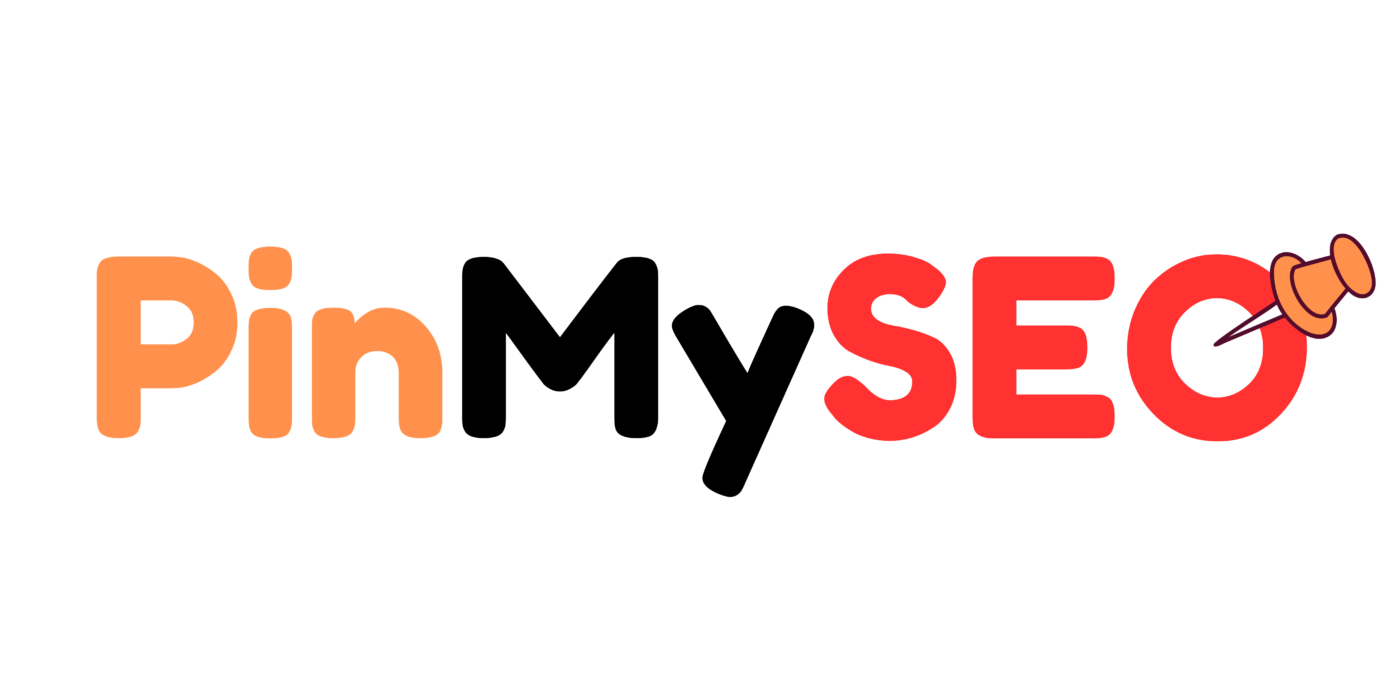How to Delete a Pinterest Board: A Step-by-Step Guide for Creators and Businesses
Pinterest is one of the most powerful platforms for saving ideas, discovering trends, and driving traffic. But over time, your account can get cluttered with old boards that no longer serve your strategy. Whether you’re a creator, a business owner, or just a regular user, knowing how to clean up your profile is key to keeping it focused and effective.
At PinMySEO, we help clients optimize their Pinterest presence for both visibility and clarity. And one of the simplest yet most effective things you can do is regularly delete or archive boards that no longer align with your goals.
This guide walks you through exactly how to delete a Pinterest board — plus when you should (and shouldn’t), and what to consider before clicking that final button.
Why You Might Want to Delete a Pinterest Board
Over time, your Pinterest strategy might shift. What worked before might not fit anymore. Here are common reasons people choose to delete boards:
- Old or outdated content: Boards from past projects, trends, or topics you no longer post about.
- Low-performing boards: Boards that don’t get traffic, saves, or engagement.
- Rebranding: When your business pivots, old boards might confuse your audience.
- Too many boards: Simplifying your profile can improve navigation and SEO.
- Personal boards on a business profile: These might dilute your brand message.
But before you delete a board permanently, let’s make sure it’s the right move.
Should You Delete or Archive the Board?
Pinterest gives you two options when cleaning up your boards: delete or archive.
Deleting a board removes it from your profile forever — including all pins inside it.
Archiving a board hides it from your public profile, stops it from being suggested, and removes it from your feed — but you can still access it, and all pins are preserved.
When to delete:
- The content is no longer relevant or useful.
- The pins are outdated or broken.
- You’re rebranding and don’t need that category anymore.
- The board was created by mistake or duplicated.
When to archive:
- You want to pause a seasonal board but bring it back later.
- You want to keep pins for reference, but don’t need them public.
- You’re reorganizing and haven’t decided what to do yet.
At PinMySEO, we always recommend archiving first unless you’re absolutely sure you want to remove everything.
How to Delete a Pinterest Board (Step-by-Step)
Here’s how you can delete a board on Pinterest using either desktop or mobile.
On Desktop:
- Log into your Pinterest business or personal account.
- Go to your profile by clicking your profile photo in the top-right corner.
- Find the board you want to delete.
- Click on the board to open it.
- Click the three-dot icon (•••) in the top right of the board page.
- Select Edit board from the dropdown menu.
- At the bottom of the pop-up, click Delete board.
- Confirm that you want to delete it permanently.
Once you confirm, the board and all its pins are gone for good — and there’s no undo button.
On Mobile (Pinterest App):
- Open the Pinterest app and log into your account.
- Tap on your profile icon at the bottom right.
- Scroll through your boards and tap on the one you want to delete.
- Tap the three dots (•••) at the top-right corner.
- Select Edit board.
- Scroll down and tap Delete.
- Confirm your decision.
Note: Be very sure you want to delete the board, especially if it contains pins you can’t recover elsewhere.
What Happens When You Delete a Pinterest Board?
Here’s what to expect once a board is deleted:
- The board is gone permanently. There’s no trash or recovery option.
- All pins within that board are deleted unless they exist in other boards.
- Followers of that board will no longer see it.
- You lose any analytics or engagement data tied to that board.
If the board included repinned content, only the version in your board is deleted — not the original pin from the source account.
Tips Before Deleting a Board
Before you remove a board completely, here are a few smart steps to take:
1. Back Up Valuable Pins
If there are any pins you want to keep, save them to a different board before deletion.
2. Review Analytics
Check your Pinterest analytics to make sure the board isn’t driving traffic. If it is, consider keeping or revamping it instead of deleting it.
3. Reorganize Instead
Sometimes all a board needs is a little cleanup. You can:
- Change the title and description
- Move pins to a better-fitting board
- Consolidate similar boards into one
This keeps your account organized without sacrificing content or traffic.
Can You Recover a Deleted Pinterest Board?
No. Once deleted, a Pinterest board cannot be recovered. That includes all pins, descriptions, and history tied to that board.
That’s why at PinMySEO, we always recommend archiving or repurposing first—especially for boards with strong engagement history or potential SEO value.
Pinterest Board Organization Tips
If you’re cleaning up boards, now’s a good time to optimize your entire profile. Here are a few pro tips:
1. Use Keywords in Board Titles
Boards like “Home Vibes” might look cute, but they don’t help Pinterest know what your content is about. Instead, use phrases like:
- “Minimalist Bedroom Ideas”
- “Healthy 30-Minute Dinner Recipes”
- “Summer Outfit Ideas for Women”
2. Add Descriptions to Boards
Write a keyword-rich description for each board. Mention what users can expect, what kind of pins are there, and the main topics covered.
3. Use Board Sections
If you have a large board, divide it into sections (e.g., “DIY,” “Color Palettes,” “Furniture”) to make it easier to navigate and more helpful for users.
4. Order Boards Strategically
Put your most relevant boards first. Seasonal boards should rotate toward the front depending on the time of year.
Pinterest users often visit profiles to explore more content. A well-organized layout helps build trust and encourages engagement.
When in Doubt: Archive First, Delete Later
Still not sure if a board should go?
- Archive it temporarily.
- Monitor analytics over the next 30–60 days.
- If there’s no activity or engagement — and it doesn’t fit your niche — delete it.
This keeps your account clean without deleting something you might regret.
Clean Profile, Strong Pinterest Strategy
Deleting old or underperforming Pinterest boards is part of maintaining a healthy content strategy. Whether you’re simplifying your brand message, decluttering your feed, or restructuring your SEO, knowing how to remove unnecessary boards helps you stay focused.
Here’s what you should take away:
- Deleting a board removes all pins inside it — permanently.
- Archiving is a safer option if you’re unsure.
- Organize and optimize your boards for better Pinterest search visibility.
- Back up important pins before deleting anything.
And if you’re working on improving your Pinterest marketing system?
At PinMySEO, we help clients clean up their profiles, improve board structure, boost Pinterest SEO, and drive real traffic with a smart, content-first strategy. From board optimization to pin scheduling, we take Pinterest seriously—so you don’t have to stress about the details.